ChatGPT Examples to take it to the next level
Learn how to use ChatGPT examples to make your chatbot experience easier and optimize the results you get.
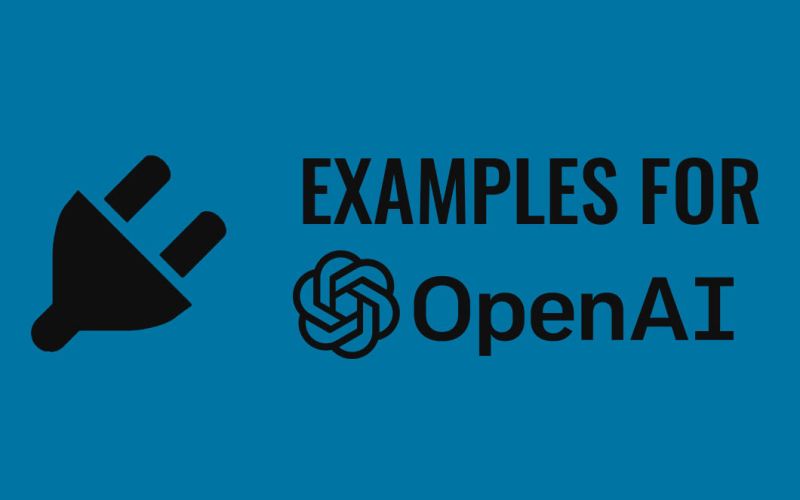
Photo: Allbreaknews.com
The ChatGPT is an artificial intelligence tool that has become popular and widely used for a variety of tasks, including text generation, language translation, and creating different types of creative content. However, what few users know is that it can go much further thanks to the use of plugins that add more functionalities to the tool. Therefore, we will explain below how to use ChatGPT plugins.
Tips and Curiosities Before Starting to Use Plugins
Plugins are extensions added to ChatGPT by OpenAI that provide new features and functionalities. It is important to emphasize that many plugins are available for ChatGPT, which can improve the accuracy of the tool as well as add new languages or create new types of creative content.
It is important to note that before adding these new ChatGPT tools, it is of utmost importance to read the documentation of the plugins to address any questions that may arise during their use and to fully utilize the new functionalities. It's worth mentioning that plugins can be used by both programmers and any type of professional.
Accessing the ChatGPT Plugins Tab
-
Open the ChatGPT Services Page
With your browser open, go to the address https://platform.openai.com/examples
-
Next, click on the plugin option to check the available examples;
Spreadsheet Creator
This is a very useful function in the daily life of people who work in offices or in roles where even when working from home they need to create data spreadsheets.
-
Open the browser and go to the address https://platform.openai.com/examples to access the available applications;
-
Click on the ‘Spreadsheet creator‘ option
-
You gone see the prompt example
“for user” and for “API request” -
You can use the prompt on ChatGPT
“Create a two-column CSV of top science fiction movies along with the year of release.”
Extract keywords from a block of text
In this function, content creators can streamline the process of finding keywords for use in their social media posts.
-
Open the browser and go to the address https://platform.openai.com/examples to access the available applications;
-
Click on the ‘Examples' and search for ‘Keywords';
-
Next, past the follow prompt command on ChatGPT:
“You will be provided with a block of text, and your task is to extract a list of keywords from it.“ -
After paste your text, ChatGPT will separate your keywords : )




